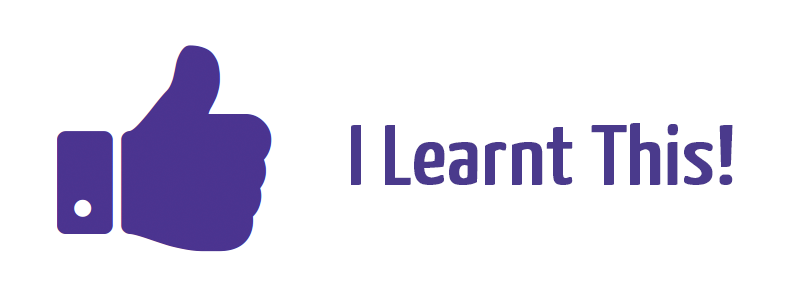
As your knowledge develops, you're likely to come across additional resources that you want to store in the context of your study.
Recording this type of informal learning has been difficult for many people over the years.
With the 'I Learnt This!' button you have a powerful and simple way to record your learning from around the web.
Before you can use the button, there is a very quick set-up to do.
Visit the I Learnt This button page (from the Study Menu) and you should see a large blue “I Learnt This” button on the page.
Drag this button to the bookmarks toolbar of your browser. (If you don't have the bookmarks browser visible, see below for instructions)

As you browse the internet, whenever you read a page from which you feel you've learnt something, click on this button on the toolbar.
You will see a box appear at the top right of you screen just like the one in the image below. Here you can rate how helpful the page is as well as allocating a verb describing how you have interacted with it e.g Experienced, tweeted, bookmarked etc.
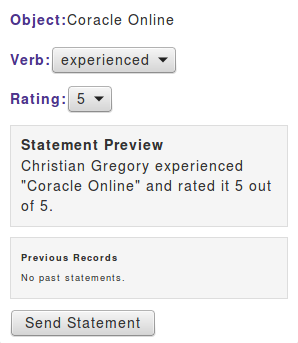
When you next open the Osprey-VLE website, the statement “I experienced xxx” will appear at or near the top of your Learning Line. Click on the link to re-visit the webpage.
Browser Toolbar - CHROME
- Open Chrome
- Top-right - click more (3 dots)
- Select bookmarks > Show Bookmarks bar
Alternatively
- Open Chrome
- View > Always show bookmark bar
Browser Toolbar - FIREFOX
- Open Firefox
- Click Menu button and choose Customize
- Click the Show / Hide Toolbars dropdown menu at the bottom of the screen
- Click the green Exit Customize button.
Browser Toolbar - INTERNET EXPLORER 9
- Open IE9
- Open the view menu by clicking Alt+V
- Click toolbars and choose menu bar > favorites > status bar or command bar